Publishing a Game to VK Using GamePush
In this tutorial, we will show you how to add your game to the GamePush control panel and set up integration with the Vkontakte platform. You can refer to this material whenever you need to add a new game to Vk Games.
To get started you will need:
- HTML5 game ready for upload
- Register for our service GamePush
- Register on the platform Vkontakte for developers
- To be able to connect ads, register on the site AppsCentrum
Adding a Game to the Control Panel GamePush
To use the features of the GamePush SDK, you need to set up a control panel for your game. Go to control panel. In the new window Add new game type the name of the project and click the button Add game.
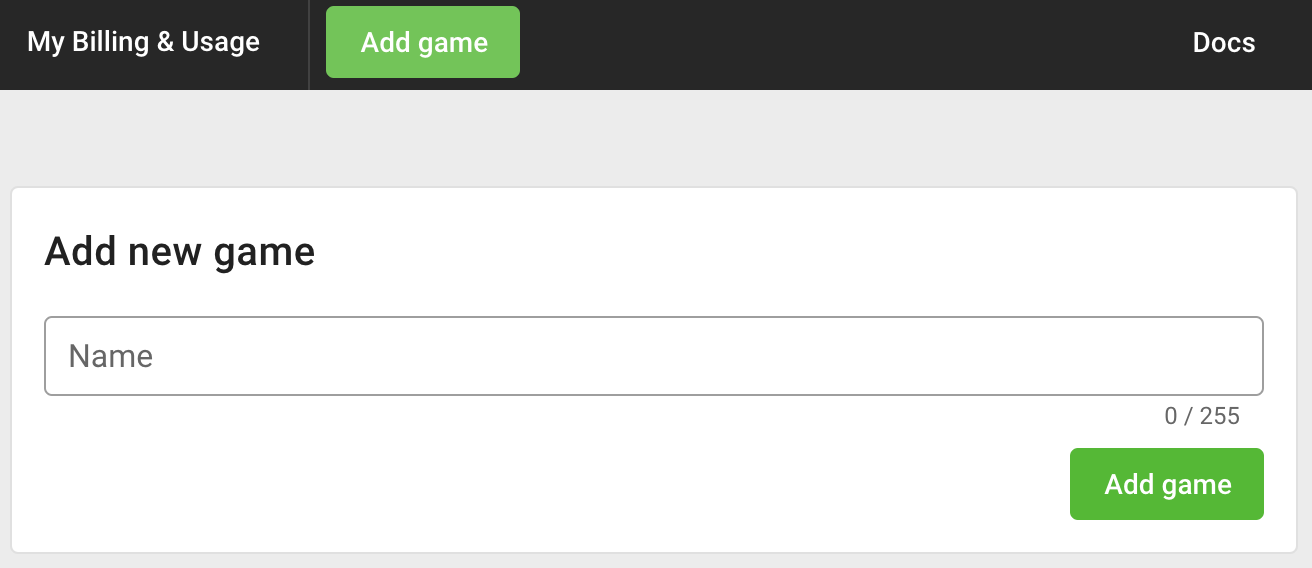
You will be redirected to the newly created game section in the control panel. In the Project Settings you can:
- Choose an avatar for the next game. GamePush supports several avatar generators from different platforms.
- Add a link to a community or Vkontakte group.
- In the field Public game URL add a link to the game if it's already published. Or you can publish your game on our hosting later.
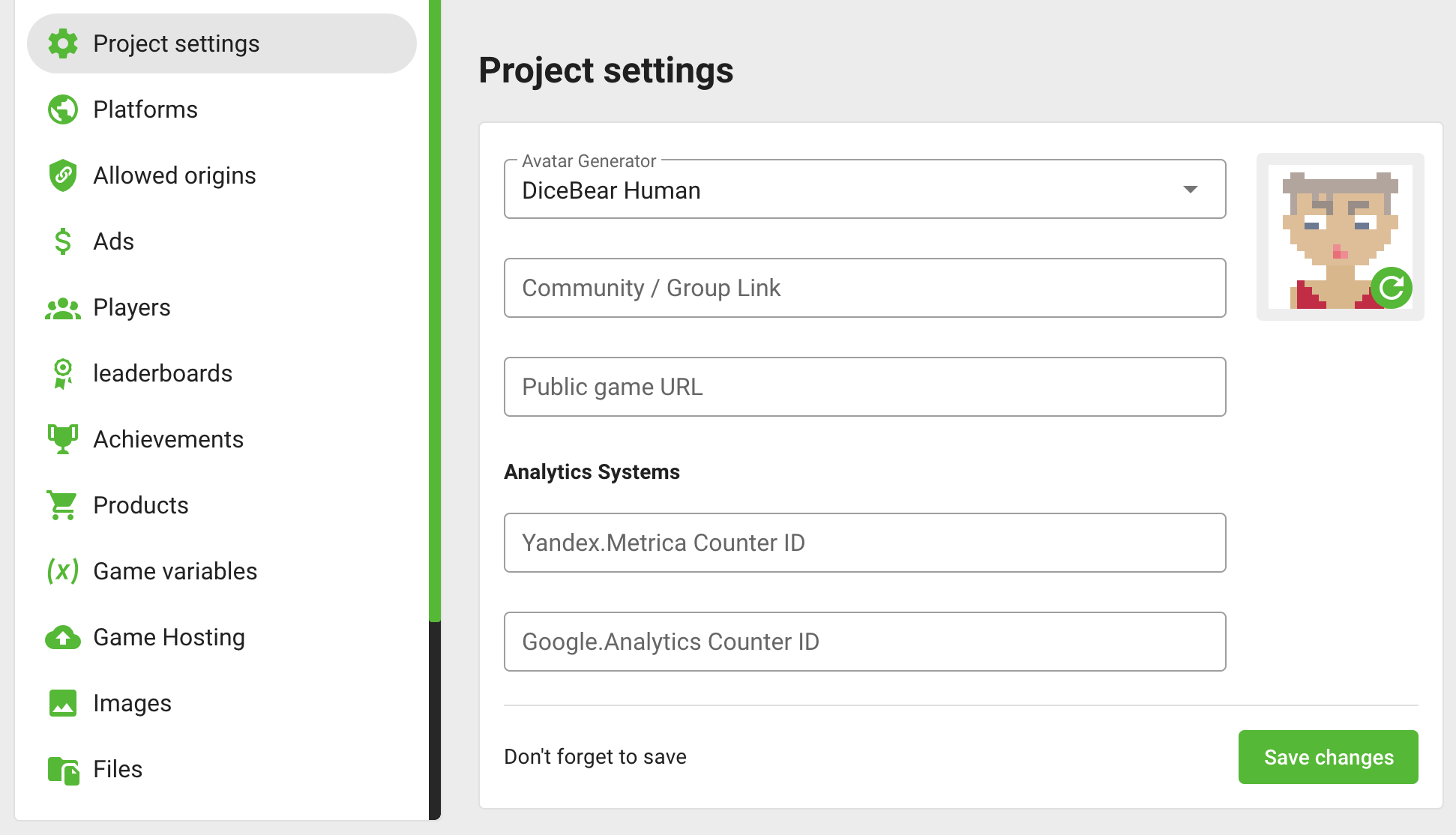
Experienced game developers can add a Yandex.Metrica or Google Analytics counter. Beginner users can skip this step.
Setting up VK Games integration
Let's add the VK platform in the GamePush control panel. Find in the navigation window Platforms. In the new window, click on the Add Platform button. In the window that appears, select VK Games and click the button Continue.
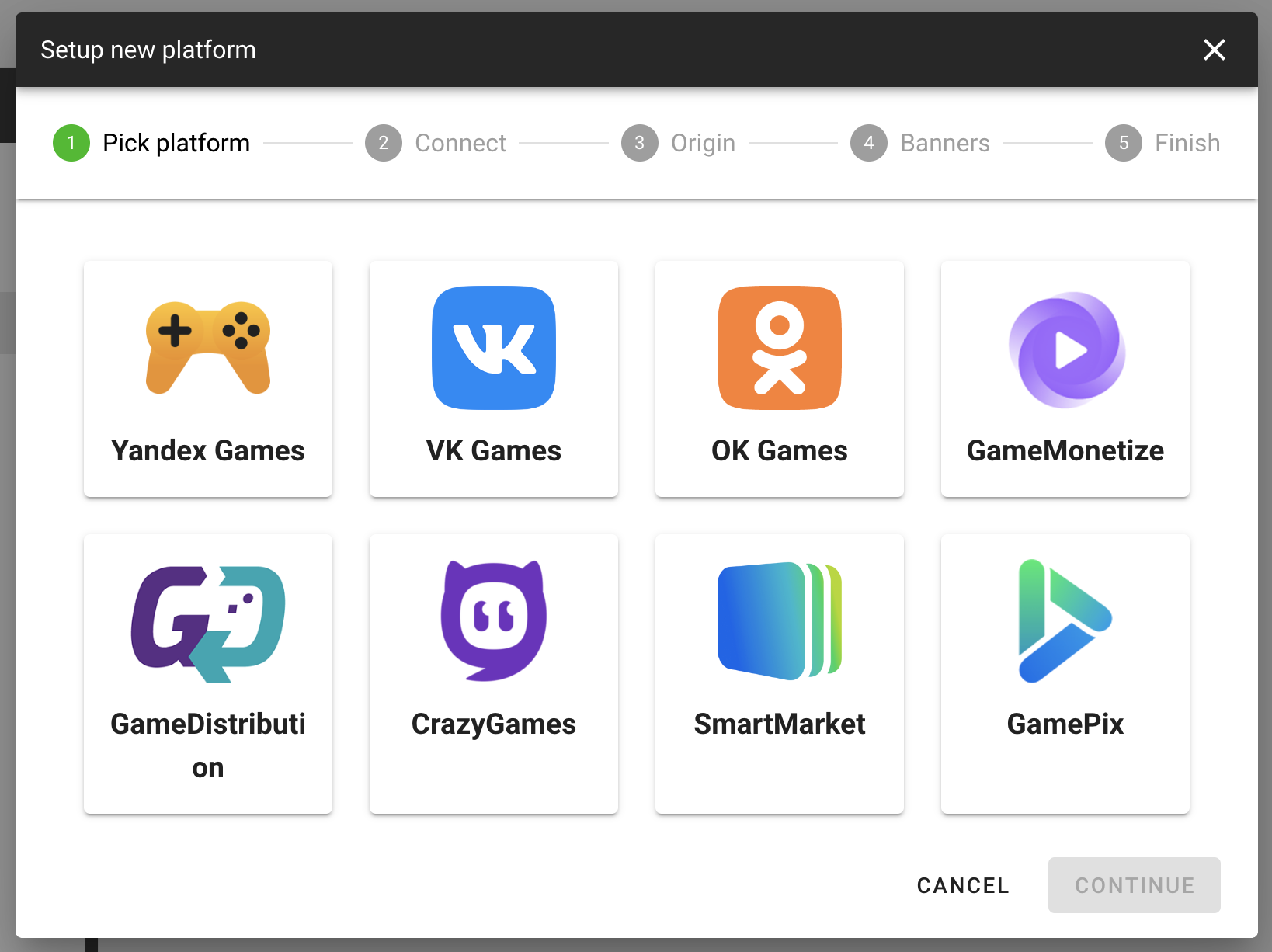
In the next Connect window, you need to fill in App ID and Secret Key. To do this, go to the list of your VK applications:
- go to the settings of one of the previously added applications
- or create a new one. To do this, in the top menu, select My Apps - Create
When creating a new application, you must specify:
- Title
- Description
- Platform:
Embedded app - Type:
Game - Category
💡 After being sent for approval, the category can only be changed by Support.
After filling in all the fields, click the Upload app button:
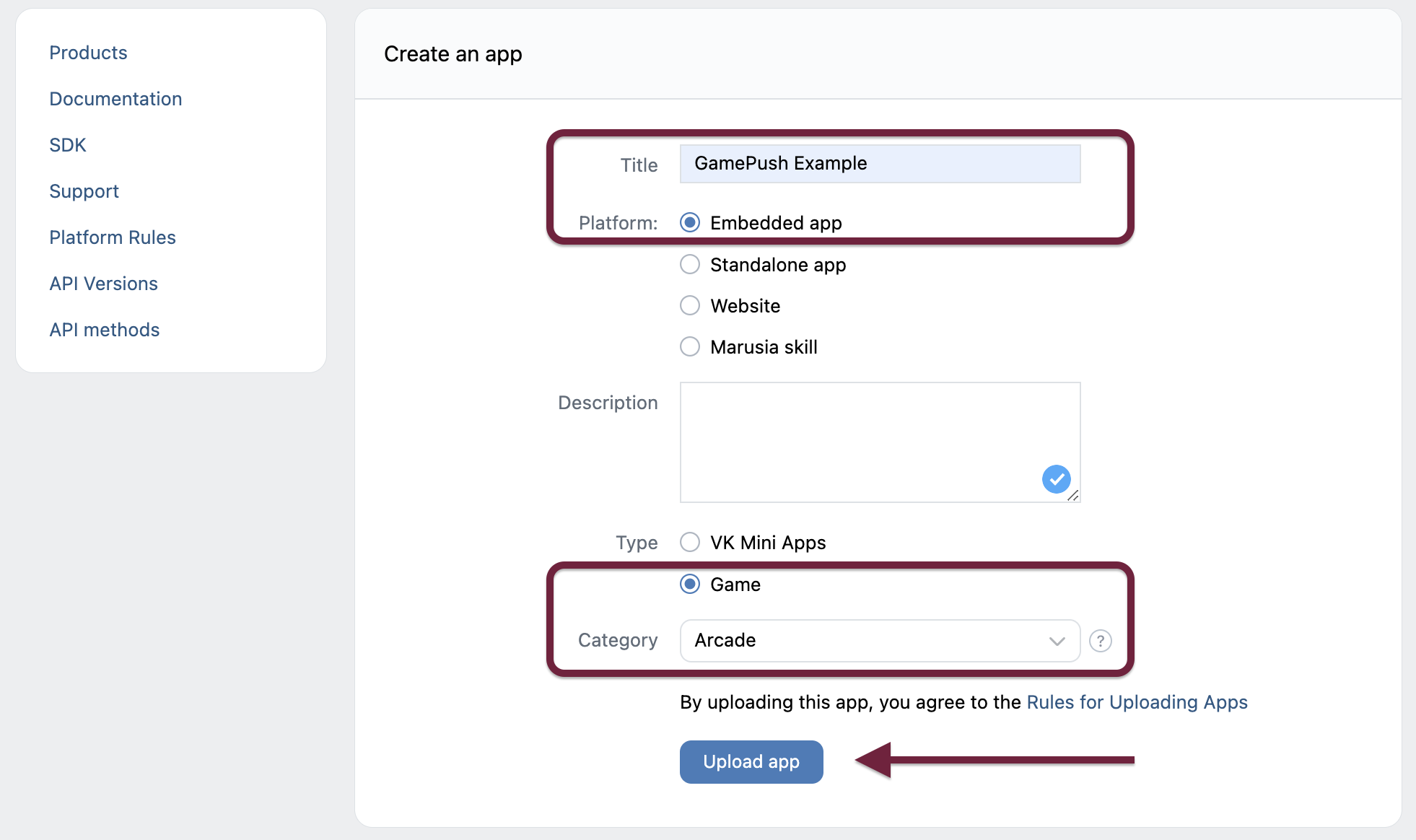
Select Settings from the menu on the left. Copy ID apps and Secret Key from the VK website for developers and write this information in the appropriate fields in the Connection tab of the GamePush control panel:
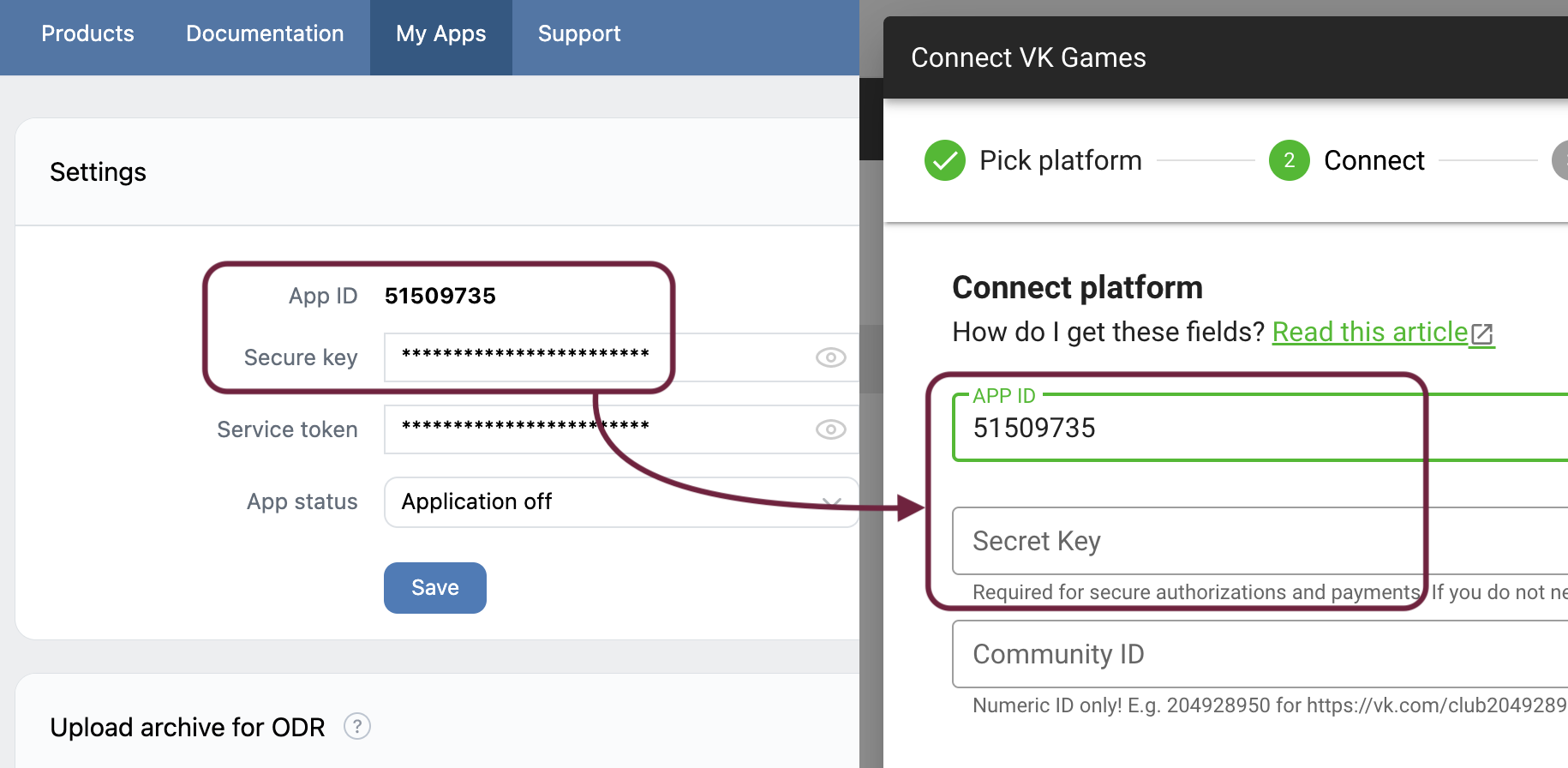
Once the ID and secret key have been added to the control panel, click the Continue button. The following Setup VK Games banners window will open. In this window, you can choose which types of banners are allowed to be displayed in your game. You can leave the suggested default settings and click Continue and then Finish. This completes the setup of the Add Platform section.
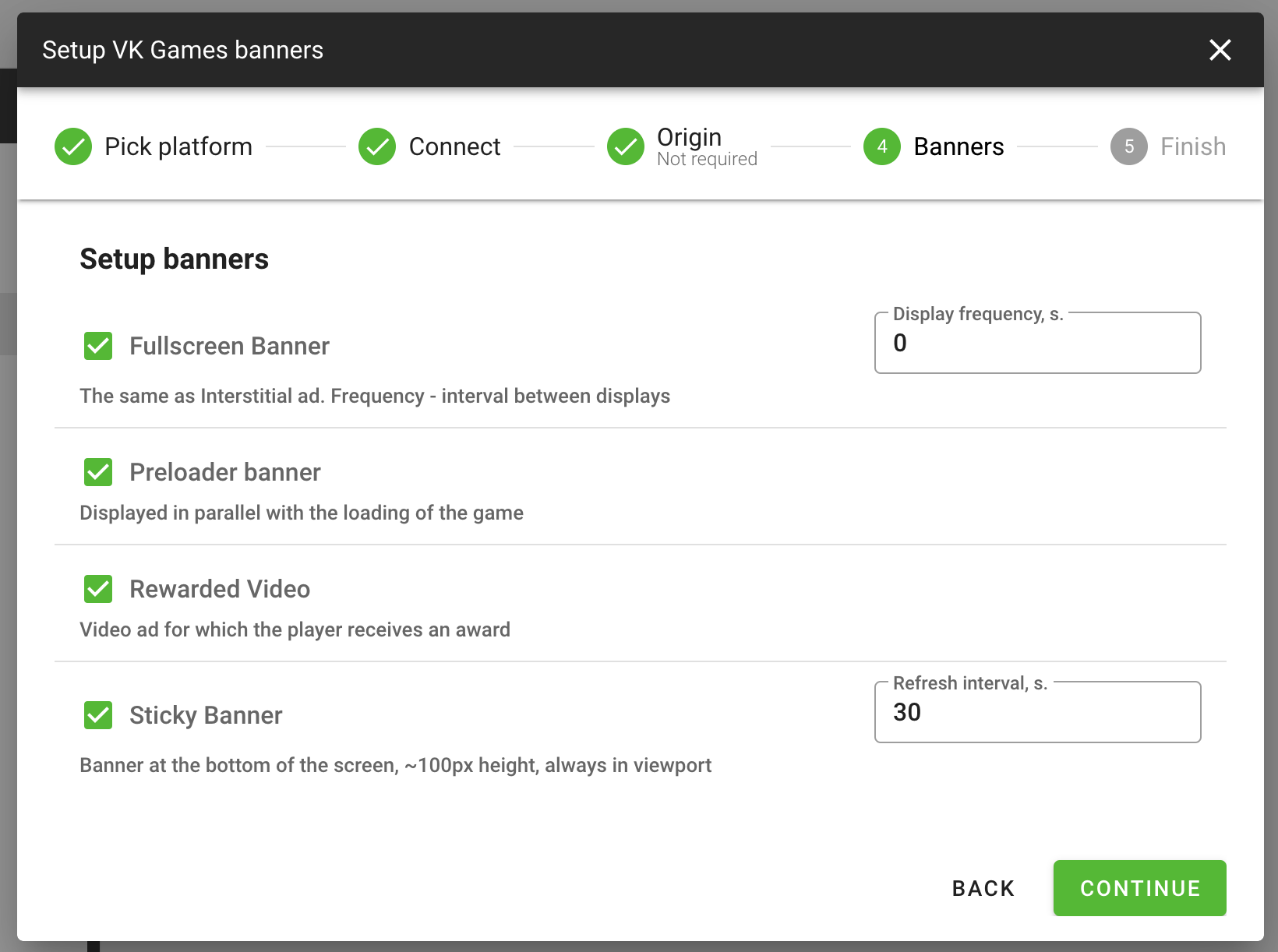
Uploading the Game to the GamePush Hosting
The Vkontakte platform requires that the game be uploaded to the hosting. You can use the hosting provided by the GamePush service. And provide a link to the game from the GamePush platform in the game settings on the VKontakte site. To upload a game to our service, go to the Game Hosting section. Upload the archive with the game, the service will automatically create a draft, which can then be published. You can use the .ZIP archive with the HTML5 game to download. You can upload an archive up to 200 MB in size.
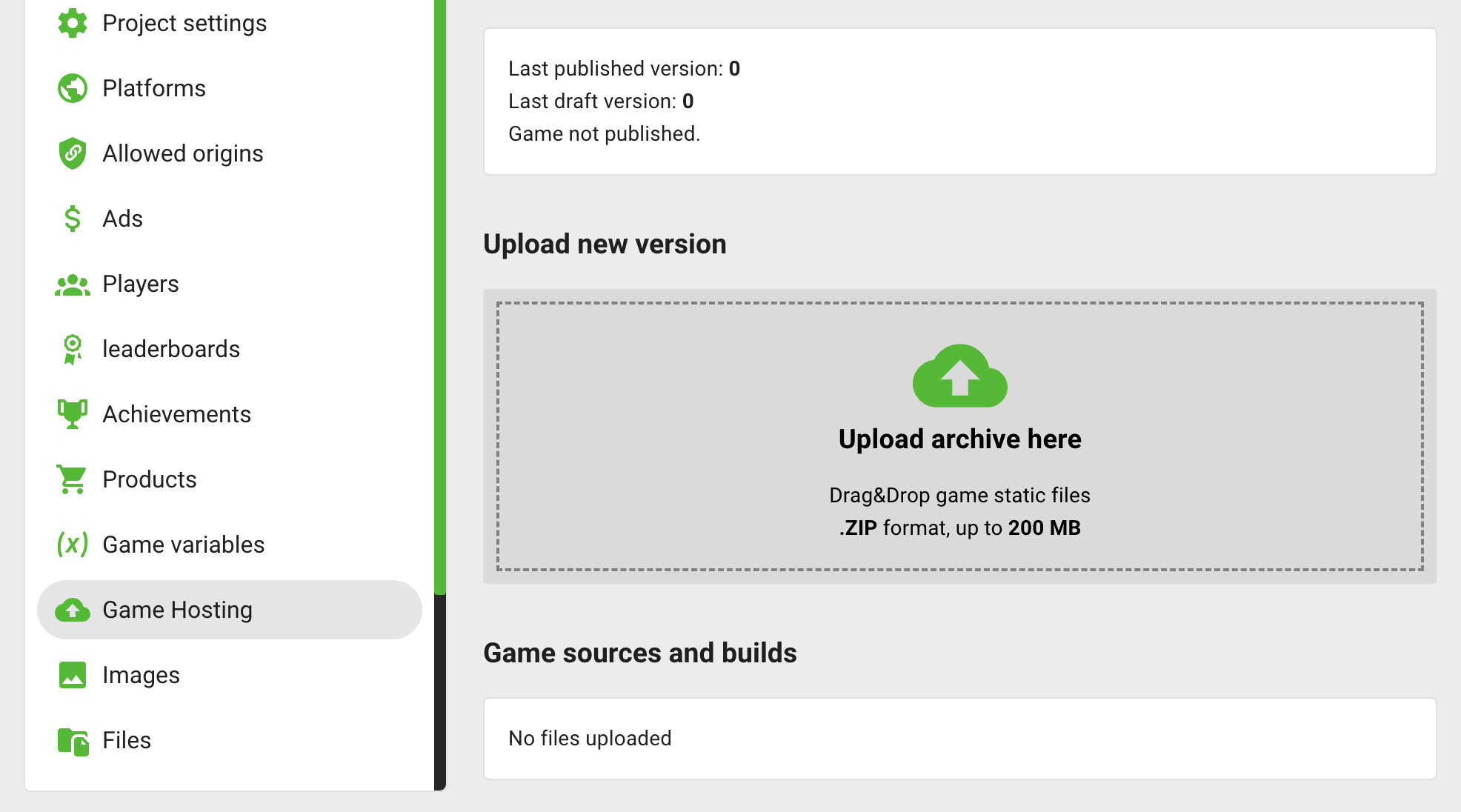
After downloading, you will be able to publish the game and get a link to it.
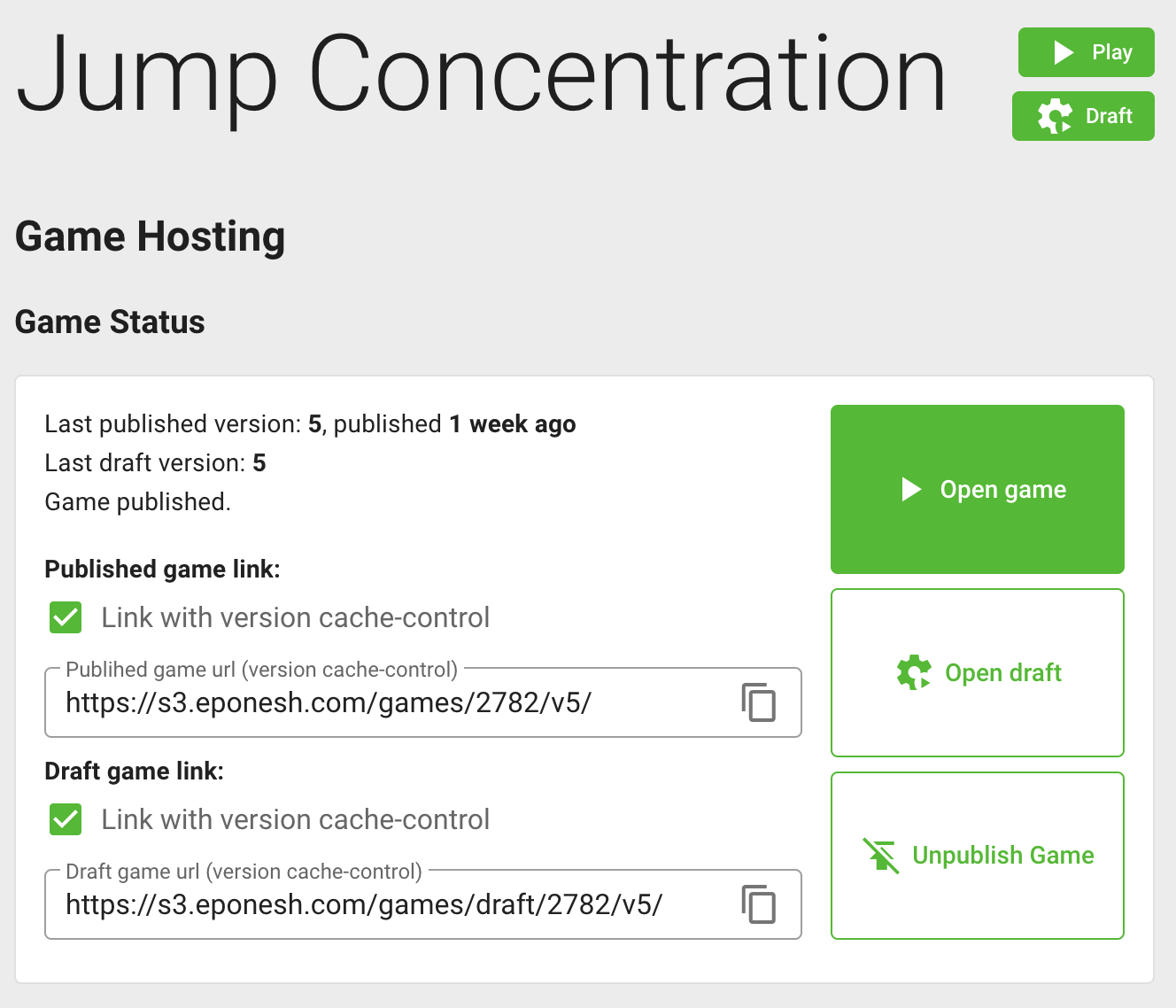
The link to the game is placed in the settings of the Vkontakte project for developers, as shown in the figure below:
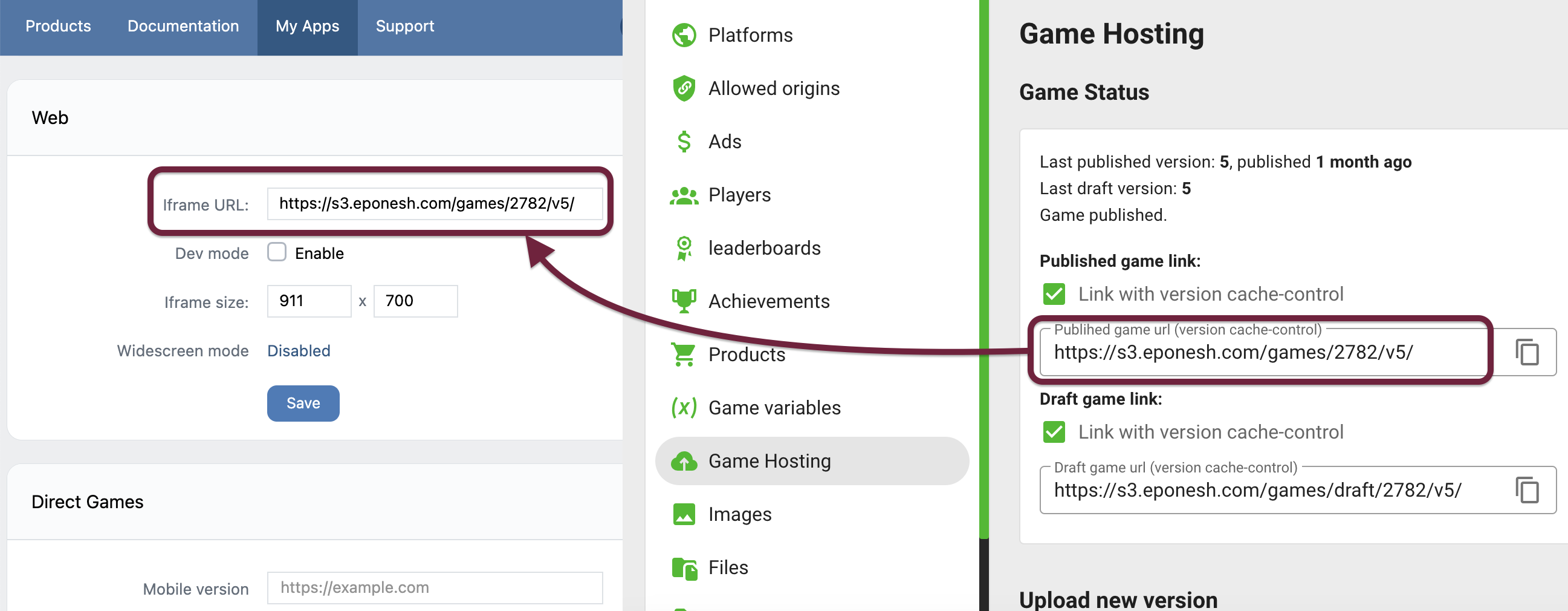
Mutual tuning of the GamePush and VK is completed. To publish the game, you will have to fill in the Settings field of the game on the side of the Vkontakte, and send the game for moderation.
Connecting Advertising
For the game to generate income, you just need to connect advertising. Vkontakte advertising is implemented on the service AppsCentrum. Sign in to AppsCentrum using your Vk account.
To connect the game:
- On the left panel, select Media Ads
- Go to the Applications tab
- In the list of your applications, find the game that you added earlier on the Vkontakte platform for developers
- Press the Plug button next to the game
This completes adding the game to the GamePush and setting up the VK Games platform.
Stay in Touch
Other documents of this chapter available Here. To get started, welcome to the Tutorials chapter.
GamePush Community Telegram: @gs_community.
For your suggestions e-mail: official@gamepush.com
We Wish you Success!