Developer tools
Overview
If you are on a test origin, then the developer tools are available to you.
When testing a game, developer tools are available to you. Testing is possible when you run the build of the game on trusted sites. To add a trusted site, go to Control Panel - Allowed Origins. Add the URL of the site you plan to use for testing. Check the box Dev opposite, thereby setting the site as a “Test”.
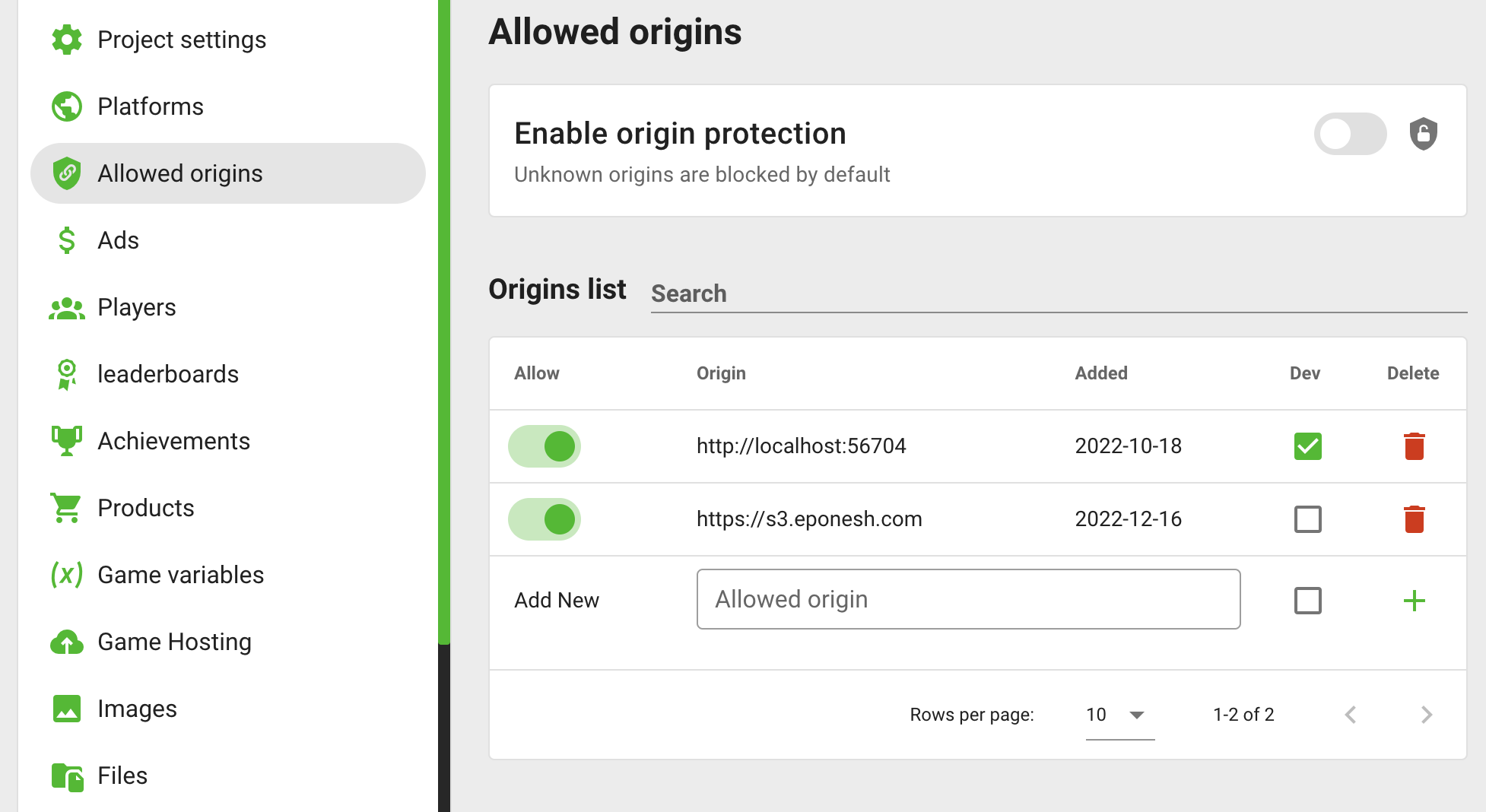
You can control access to the site through the Allow label. If the site is disabled from the control panel, the GamePush service methods stop working, requests are not counted, and requests are free of charge. In this section, you can track the appearance of a pirated source. This will allow you to take action and redirect the player to the allowed resources.
If you're using GamePush as your game host, all you have to do to access the developer tools is upload the game and publish the draft game:
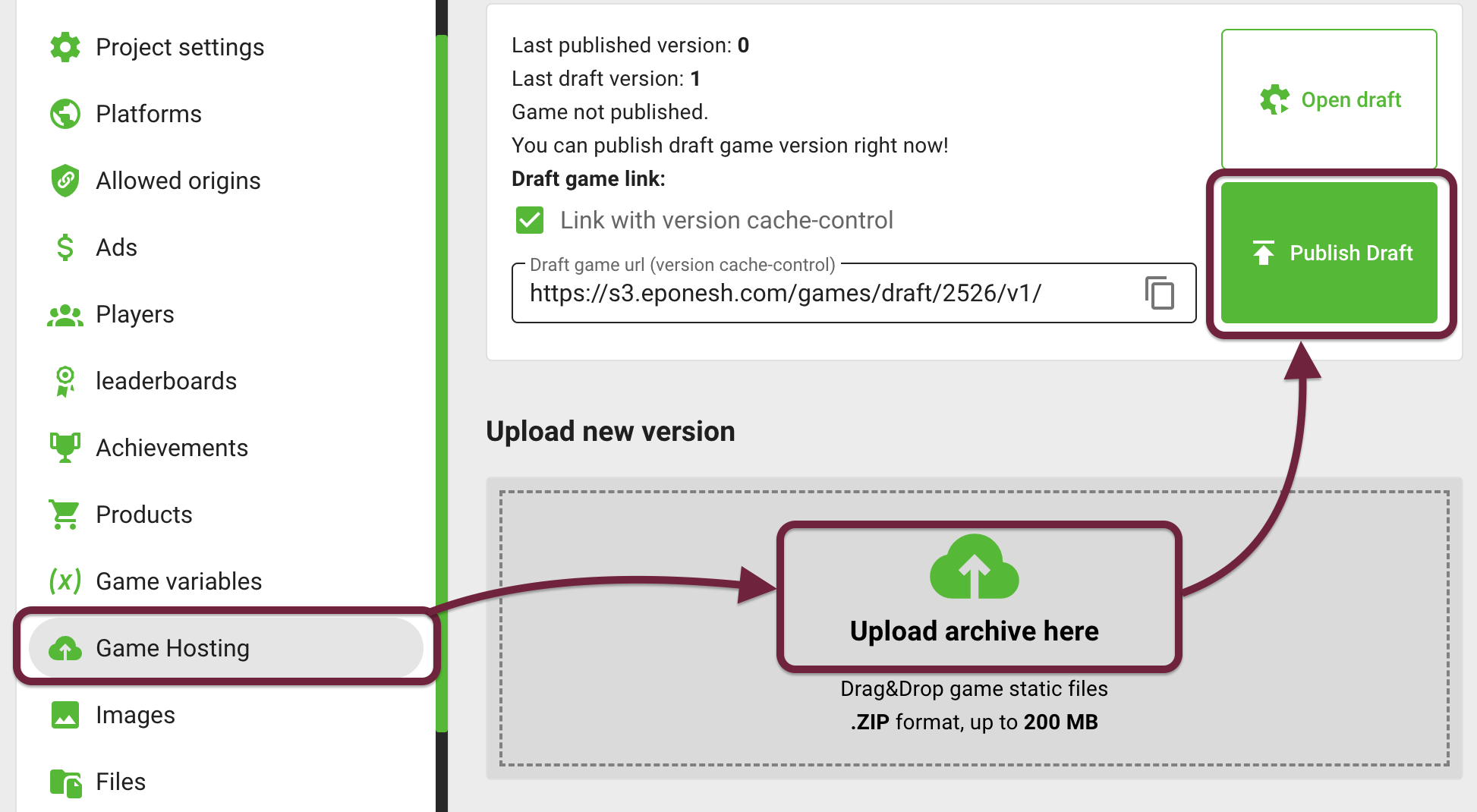
As developer tools, you have access to functionality for testing ads, payments, and checking logs.
Advertising
It is not possible to test ads on many platforms. We display ad stubs on the test origin so that you know that you have succeeded in triggering an ad. Advertising works in the same way as on production origins. You can consider it the source of a truth and the guarantee of working capacity. As soon as you launch the game, advertising will work through a native platform service.
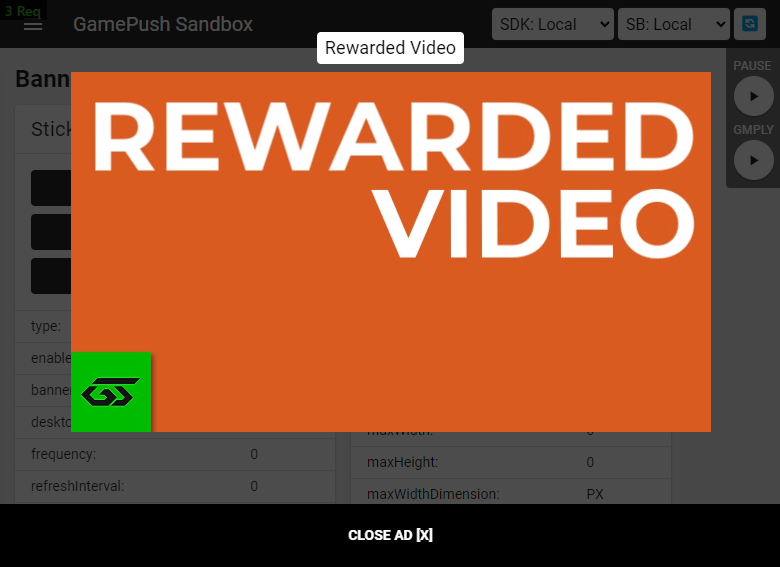
Logs
We added messages directly to the game page during development, and also duplicate them into the console. Not all game engines need to work with the console, so it will be problematic to find out if something went wrong. We show a small error/warning message or information.
You can also use our logger to display your debugging information in developer mode:
- JavaScript
- Unity
// Informative toast
gp.logger.info('My ID', gp.player.id);
// Warning toast
gp.logger.warn('Payments available:', gp.payments.isAvailable);
// Error toast
gp.logger.error('Failed to get file', lastError.message);
// Log in the console, will only be visible in the console
gp.logger.log('Current score', gp.player.score);
// Informative toast
GP_Logger.Info("My ID", GP_Player.GetID().ToString());
// Warning toast
GP_Logger.Warn("Payments available:", GP_Payments.IsAvailable().ToString());
// Error toast
GP_Logger.Error("Failed to get file", lastError.message);
// Log in the console, will only be visible in the console
GP_Logger.Log("Current score", GP_Player.GetScore().ToString());
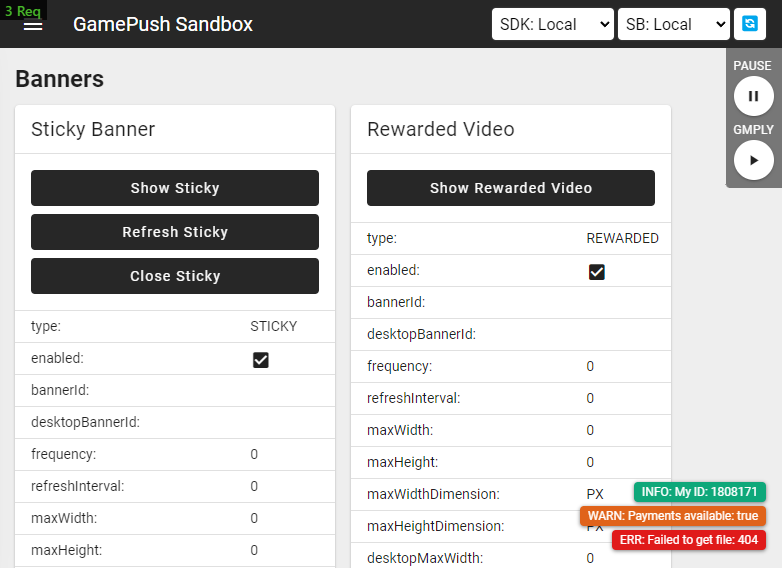
Payments
We have added a test purchase form on test origins. GamePush will emit the purchase process as it will be on the platforms.
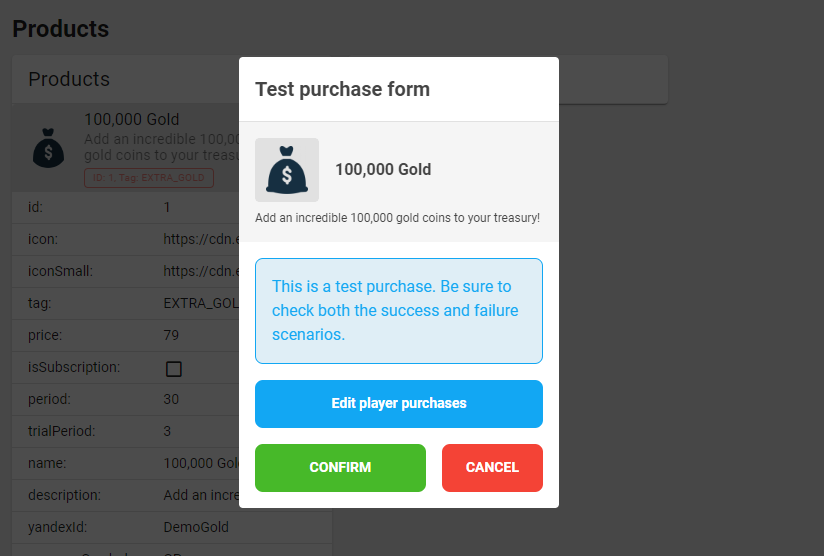
Stay in Touch
Other documents of this chapter available Here. To get started, welcome to the Tutorials chapter.
GamePush Community Telegram: @gs_community.
For your suggestions e-mail: [email protected]
We Wish you Success!