Rewards Schedulers
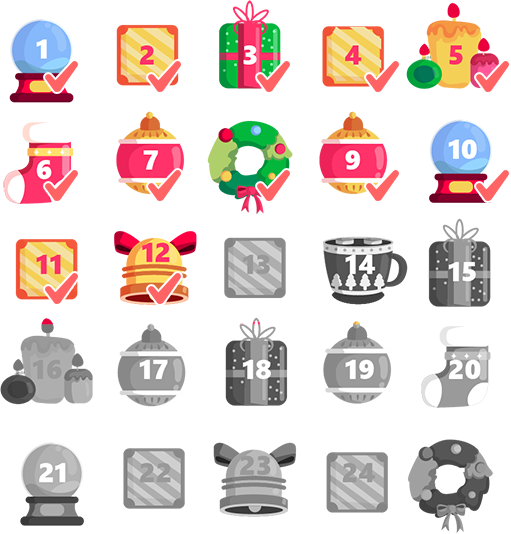
Concept
- The reward scheduler will help you automate and customize daily rewards for players.
- Each day, you can add bonuses that players can claim when they enter the game.
- Additionally, you can add your own conditions for additional rewards for each day. For example, a reward for time spent in the game or an additional reward for VIP players.
- Through the SDK, you have access to information about the number of days completed, the current day in the scheduler, as well as a detailed list of rewards and conditions for each day.
- You don't need to retrieve information about reward schedulers separately, as they are available at game startup.
- You don't need to retrieve player progress in the scheduler separately, as it is available after the player's automatic load at startup.
- The number of schedulers is limited to 10 per game.
- When a player enters the game, all schedulers start automatically.
- Each player has their own scheduler progress.
- Players can claim rewards at any time for any day or trigger that has been completed. If the schedule starts over and the player has not claimed rewards for previous days, they will be reset.
- If a player fails to complete an extra task for the day (activate an additional trigger), they will not be able to complete it on the next day.
📄️ Reward Schedulers API
Integration of reward schedulers through SDK. Methods of operation.
Adding schedulers through the control panel
In the Reward Schedulers section of your project, you can create rewards.
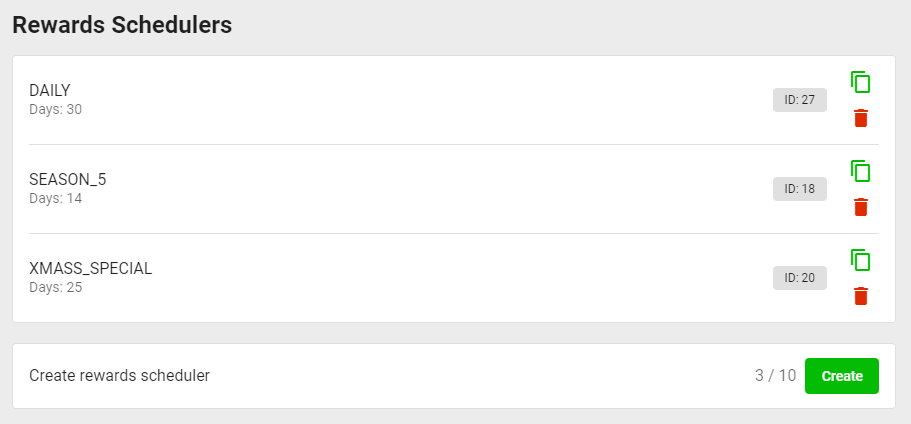
In the add form, you can configure:
- Tag for use in the SDK (required).
- Schedule Type. Give rewards only for consecutive days of activity or simply for the number of days of activity.
- Duration. The number of days in the scheduler.
- Repeatability. Whether the scheduler will reset after completing all the days. The activity cycle will start again.
- Visibility. To all players or only in testing mode.
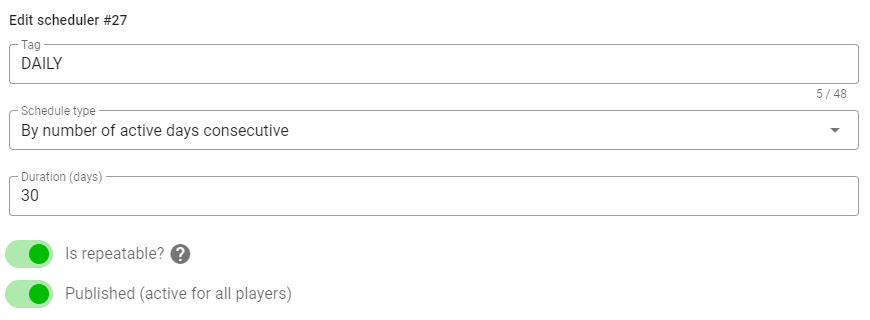
Configuring rewards for days of activity
You can configure a list of rewards upon logging into the game.
This allows you to:
- Adjust bonuses in real time.
- Avoid additional code.
The day editor looks like this:
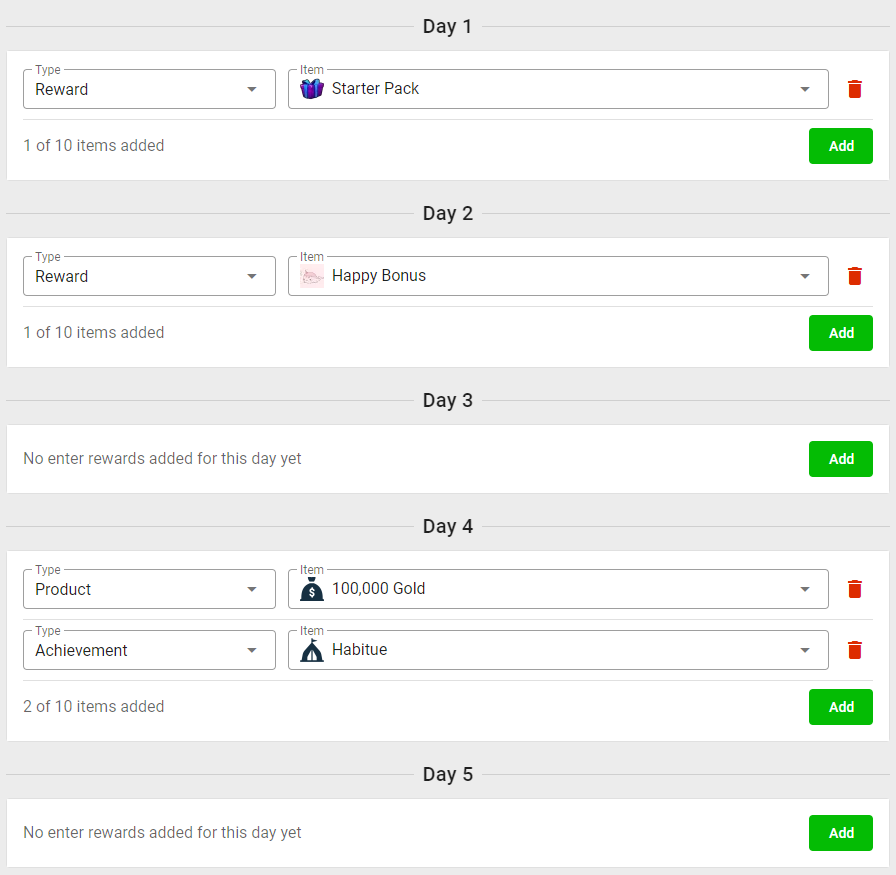
Advanced day editor
You may need to give additional rewards based on conditions. For example, VIP users also receive an additional set of gifts every day. Or give an additional reward for 1 hour spent in the game that day.
This allows you to:
- Further encourage players to stay in the game longer;
- Perform additional actions or purchases.
The advanced day editor looks like this:
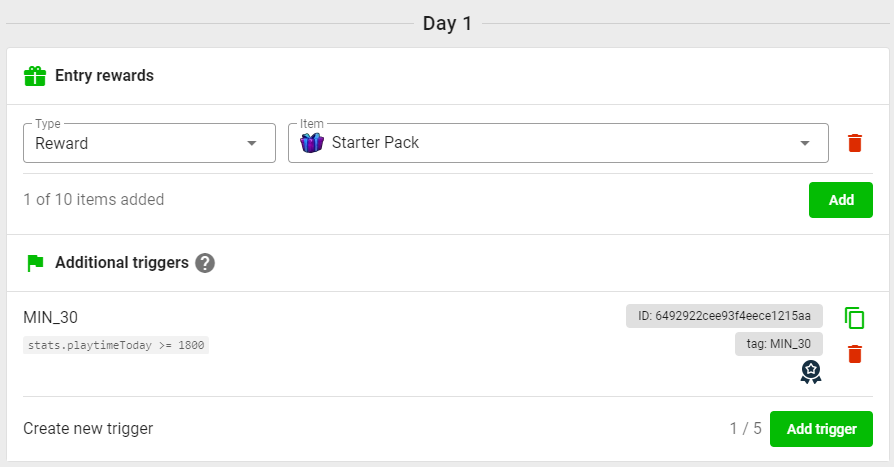
In it, there is a section called "Additional Triggers".
About triggers:
- They can only be activated on the selected day if the trigger condition is met;
- You can add up to 5 triggers in total;
- Trigger configuration is no different from configuring common triggers.
Example trigger for spending more than 30 minutes on the first day of the game:
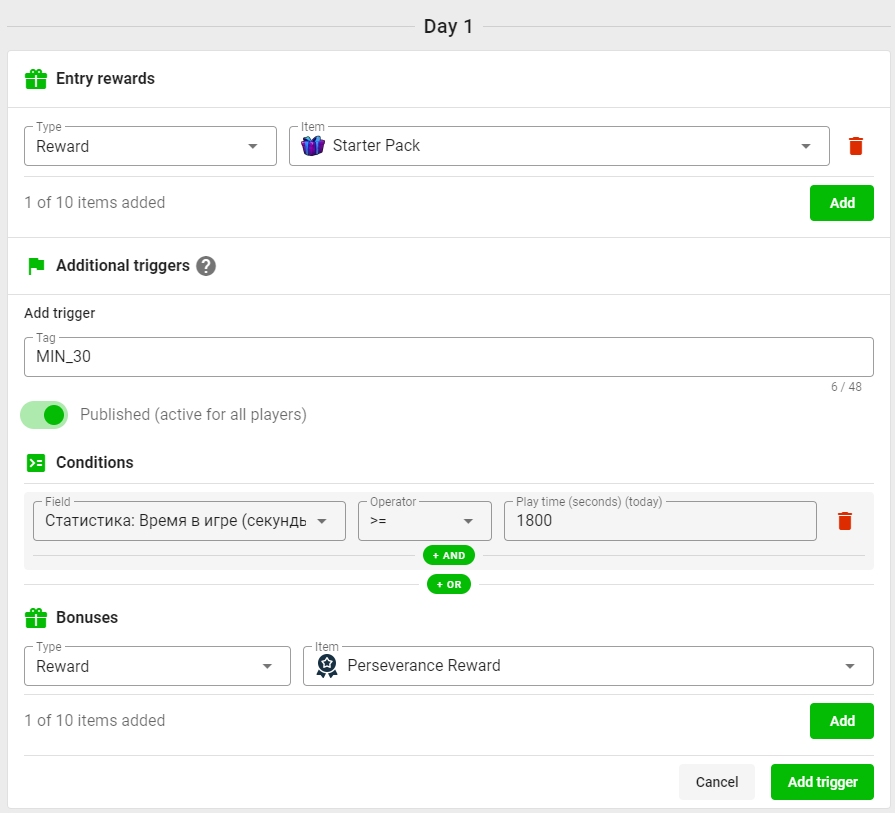
Test player progress in the scheduler
Find your player in the list of players in the Players section of the project.
Click "Edit player schedulers".
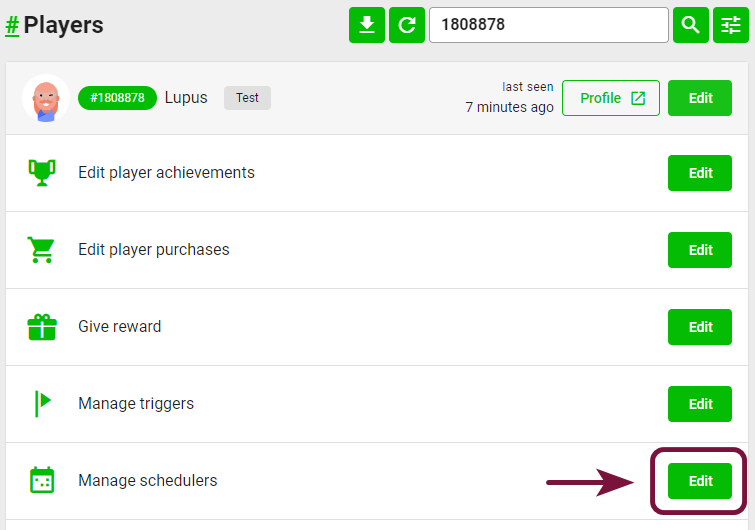
You have access to the progress editor in the scheduler.
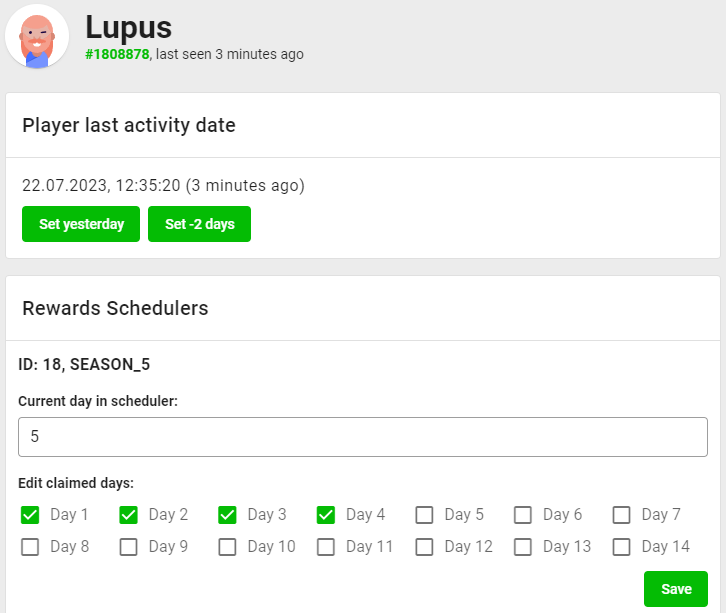
How to test:
- To test re-claiming the reward for the current day:
- Uncheck the current day in Edit claimed days and save the changes.
- To move to the next day:
- In the "Player's last activity date" section, click "Set yesterday";
- Now, when you refresh the game page, the next day will be marked.
- To change the day in the scheduler:
- Set the desired day in the "Current day in scheduler" input and save the changes;
- Now, when you refresh the game page, the selected day will be chosen.
- To start the scheduler again if the "Consecutive activity days" scheduler type is used:
- In the "Player's last activity date" section, click "Set -2 days";
- Now, when you refresh the game page, the scheduler will start again as if the player had missed a day.
Getting Started
- Go to your project in the GamePush Panel;
- Go to the Reward Schedulers section;
- Add your first scheduler;
- Familiarize yourself with working with schedulers in the SDK and track the daily distribution of rewards.
Go to SDK documentation 👇
📄️ Reward Schedulers API
Integration of reward schedulers through SDK. Methods of operation.
Stay in Touch
Other documents of this chapter available Here. To get started, welcome to the Tutorials chapter.
GamePush Community Telegram: @gs_community.
For your suggestions e-mail: [email protected]
We Wish you Success!