Custom Platform
Launch and monetize your game on your own site with GamePush. Advertising, payments, authentication, and all GamePush service features.
Overview
GamePush is integrated with third-party providers that allow off-platform:
- Displaying ads;
- Authorizing players;
- Handling payments and subscriptions.
Getting Started
Concept
Off-platform, you are free to choose and configure ways to monetize your product.
We provide an external SDK and an internal SDK.
- External SDK: This SDK works on your main site, handling communication with the game and displaying ads, payments, and more directly on your site.
- The external SDK allows you to set up ads on your domain. You can also continue to use GamePush hosting to store the game, while ads will be displayed on your domain. This way, you have control over ad setup and display.
- You can host games from other developers who also work on the GamePush SDK. By providing them with ad codes and payment/authentication data.
- Internal SDK: This SDK works within the game. It does not contain ads itself; it communicates with the external SDK and requests methods like ad display.
- This separation is also for security reasons on existing platforms. We understand that platforms prohibit third-party ads and strive to comply with the rules. A game placed on one of the existing platforms, even if the platform can be overridden, still cannot display its ads on it.
The external SDK is placed next to the game frame and exchanges data with the game after loading to process actions, such as displaying ads.
Getting Started
Adding a Platform
In the control panel under "Platforms," add a new platform.
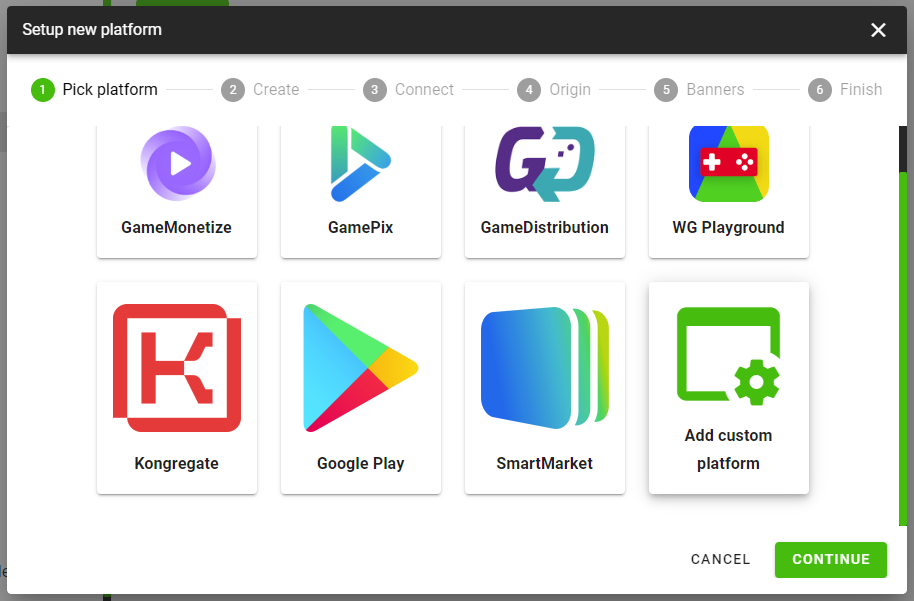
Specify the name of the platform and its tag. Work will be based on the tag later on.
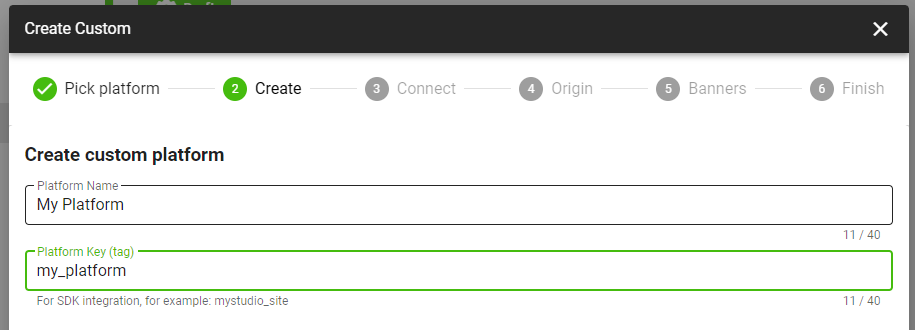
Skip the "Connection" tab; you can set up payments and authentication later.
Specify the site where the game will be hosted. Note that this refers to the external site on which the game will be hosted; the game hosting does not necessarily have to be on the same site.
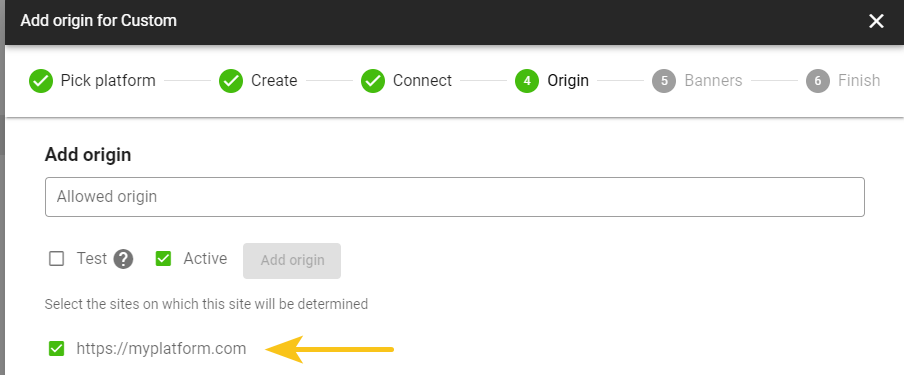
Select the site from the list of sites where the platform will be identified.
Skip the "Ads" tab; you can configure ads later.
Adding a Game to the Platform
On the game page, place an iframe with the game and the external SDK script in the required location.
<iframe
src="https://s3.gamepush.com/games/10/v4/?_platform=custom&_platform-key=my_platform"
frameborder="0"
width="100%"
height="100%"
></iframe>
<script src="https://s3.gamepush.com/files/gs/sdk/external-sdk.js"></script>
The iframe link is composed of:
- Link to the game, for example,
https://s3.gamepush.com/games/10/v4/- The game link should specifically contain the game embedded with GamePush, without additional layers;
- You can host the game on your hosting, using GamePush hosting as an example.
- Query parameters defining the platform:
_platform=custom- defining the platform as "own"_platform-key=my_platform- specifying which platform will be identified; enter the tag of the platform created above, in this example, it'smy_platform- You can also add your custom query parameters; the order does not matter.
Example link:
https://s3.gamepush.com/games/10/v4/?_platform=custom&_platform-key=my_platform
Advertising
To connect ads to the game, you need to integrate any web-supported ad providers. Learn more.
Payments
To connect payments to the game, you need to integrate any web-supported payment providers. Learn more.
Authentication
To connect authentication to the game, you need to integrate any web-supported authentication providers. Learn more.
Stay in Touch
Other documents of this chapter available Here. To get started, welcome to the Tutorials chapter.
GamePush Community Telegram: @gs_community.
For your suggestions e-mail: official@gamepush.com
We Wish you Success!