Google OAuth
A service for instant authorization using a Google account.
Google OAuth Settings
To get started, register at Google Cloud and create a client.
Configure the project as shown in the screenshot:
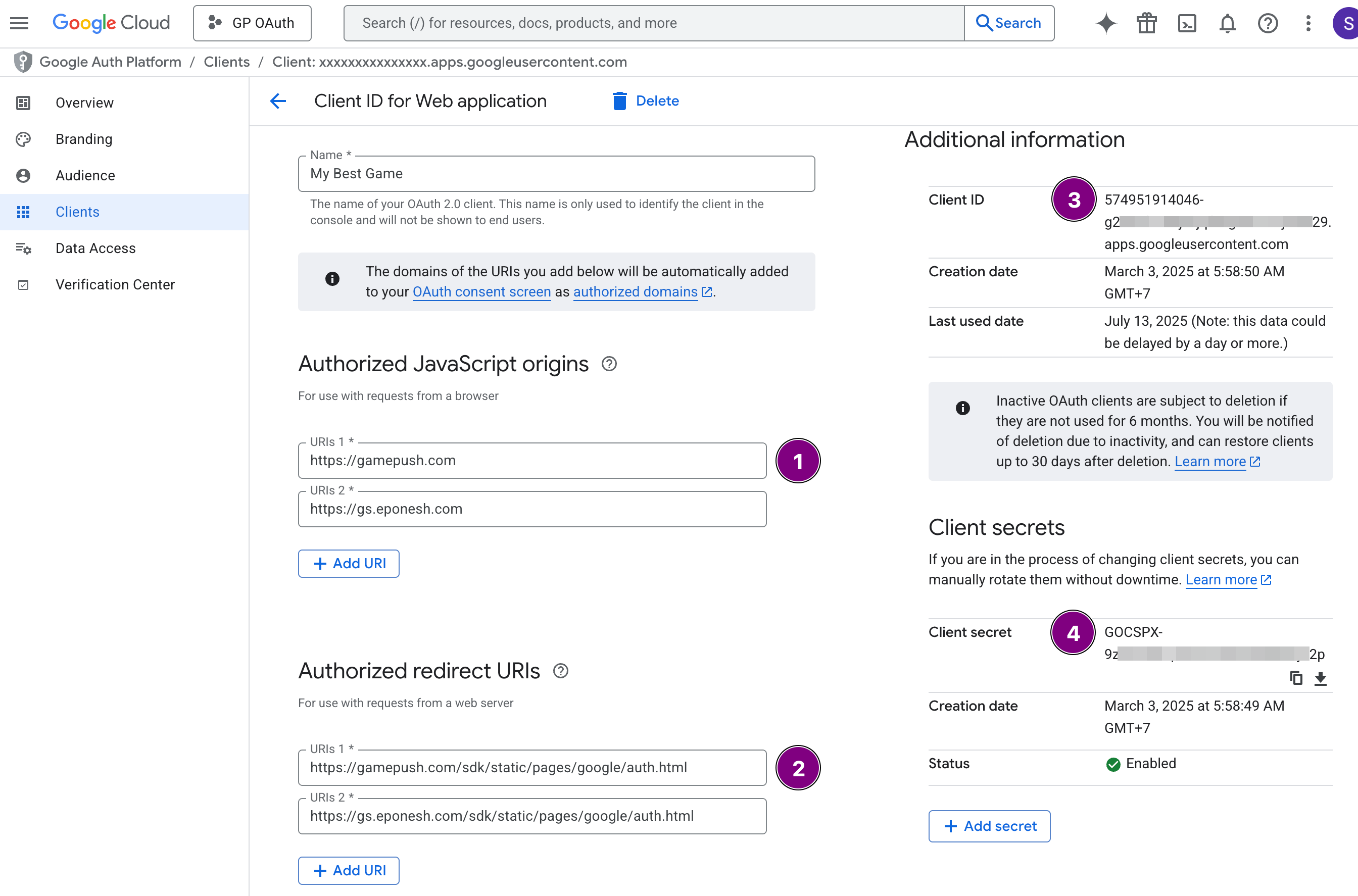
- In the Authorized JavaScript origins (1) section, specify:
https://gamepush.comhttps://gs.eponesh.com
- In the Authorized redirect URIs (2) section, specify:
https://gamepush.com/sdk/static/pages/google/auth.htmlhttps://gs.eponesh.com/sdk/static/pages/google/auth.html
- Copy the client's Client ID (3) and Client Secret (4) to paste into the service.
GamePush Settings
In the project control panel under the Players section, in Custom Authorization Configurations, add a new configuration.
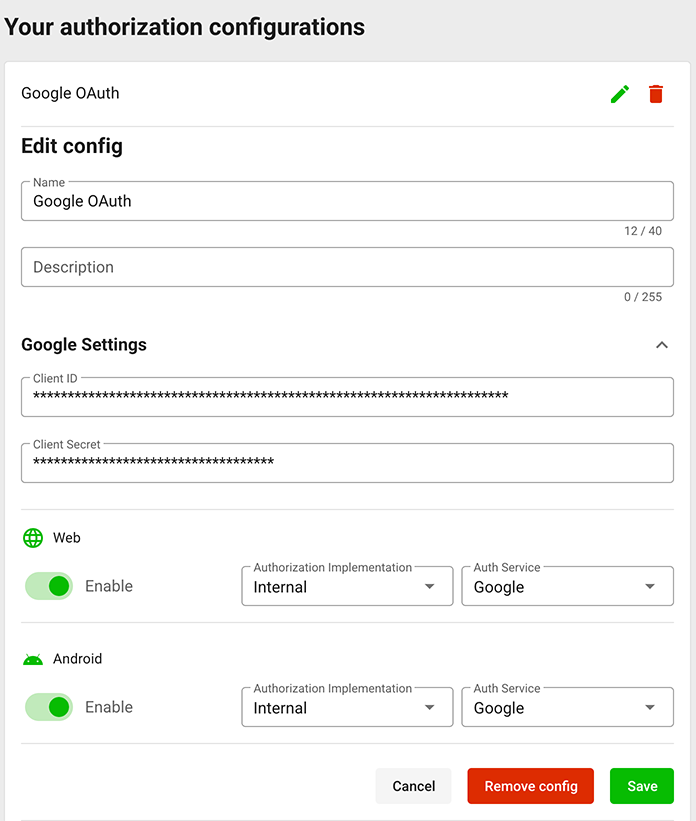
- Name. Any name you choose.
- Description. For your clarification.
- Google Settings (first select Google as the authorization service)
- Client ID. Enter the Client ID from the authorization application.
- Client Secret. Enter the Client Secret from the authorization application.
- Web. Select Google as the authorization service to enable sign-in on your websites.
- Android. Select Google as the authorization service to enable sign-in in the Android mobile app.
Integration into the Game
To start using Google OAuth for authorization, select the desired platform (website or app store) and specify the authorization configuration using Google OAuth.
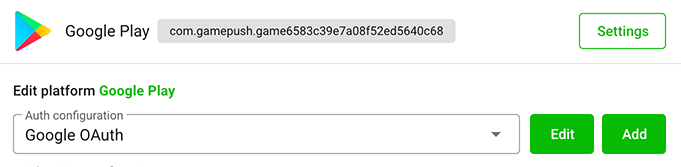
In the game, everything will start working automatically after saving the platform settings.
When building an Android app via Cordova, add the "In-App Browser" plugin (cordova-plugin-inappbrowser)
Add Authorization Methods (SDK) to your game.
Stay in Touch
Other documents of this chapter available Here. To get started, welcome to the Tutorials chapter.
GamePush Community Telegram: @gs_community.
For your suggestions e-mail: official@gamepush.com
We Wish you Success!