Robokassa
A fast and convenient way to integrate payments into your games.
- Low commission for payments - 3.9% for accepting bank cards under standard conditions. Commission only on successful payments.
- Automatic receipt submission to the Federal Tax Service, without the need to separately connect an online cash register.
- A large number of popular payment methods. Bank cards (Russia, MIR), Fast Payment System, Yandex Pay, and more than 10 other methods.
- Works with legal entities, individual entrepreneurs, and self-employed individuals.
Setting Up Robokassa
To get started, register at Robokassa.
The promo code gamepush will give you better conditions in the first 3 months of operation. For example, a commission of 3.3% for accepting bank cards instead of 3.9%. See the full list of benefits in the tariff grid, "Easy" tariff.
Create a new shop at https://partner.robokassa.ru/Shops/Add and fill in the fields according to the prompts.
Go to Technical Settings and complete the section as shown in the image:
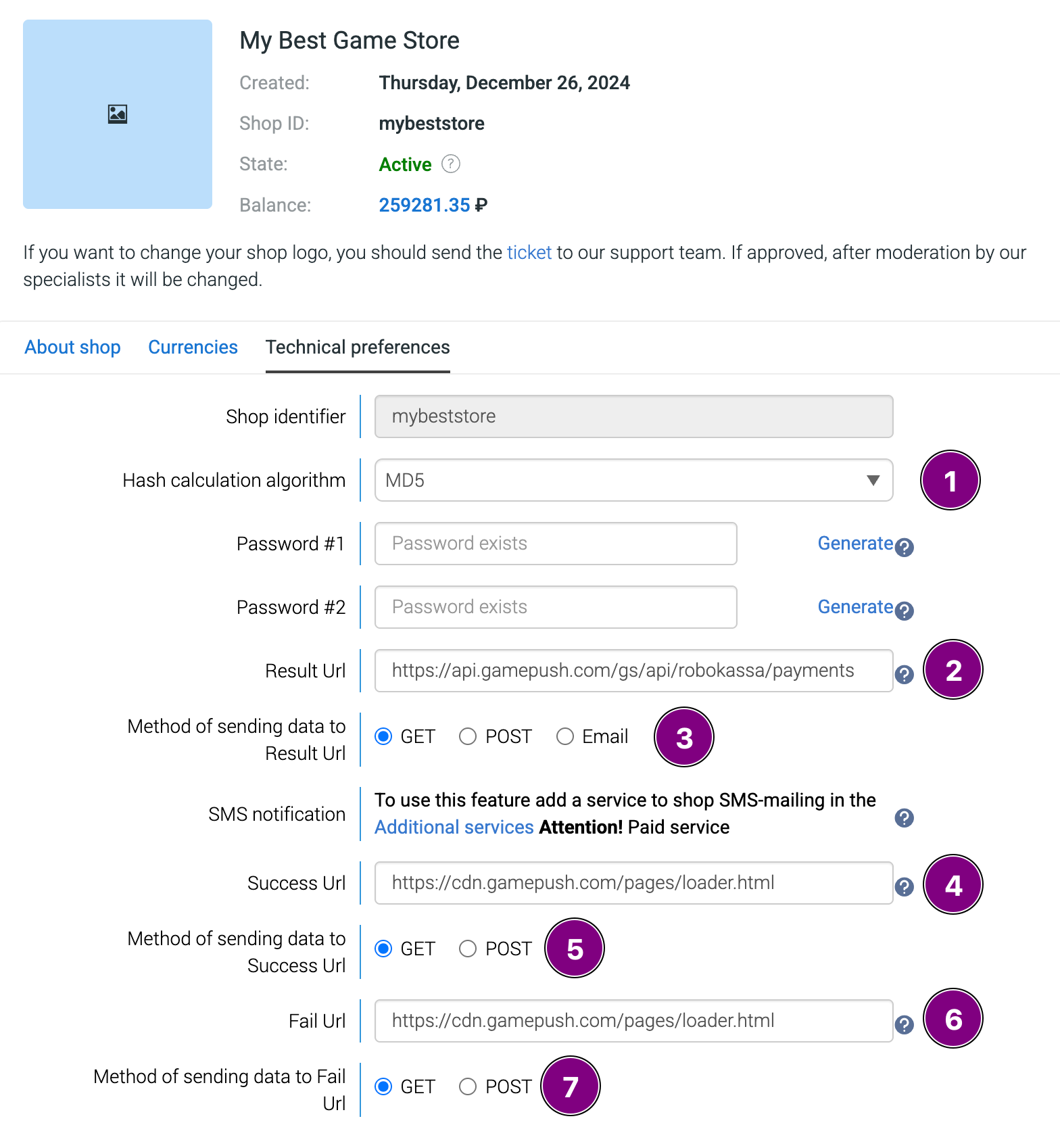
- Hash calculation algorithm -
MD5 - Result Url -
https://api.gamepush.com/gs/api/robokassa/payments - Method of sending data to Result URL -
GET - Success URL -
https://cdn.gamepush.com/pages/loader.html - Method of sending data to Success URL -
GET - Fail URL -
https://cdn.gamepush.com/pages/loader.html - Method of sending data to Fail URL -
GET
GamePush Settings
In the project management panel, in the Purchases section within Your payment reception configurations, add a new configuration.
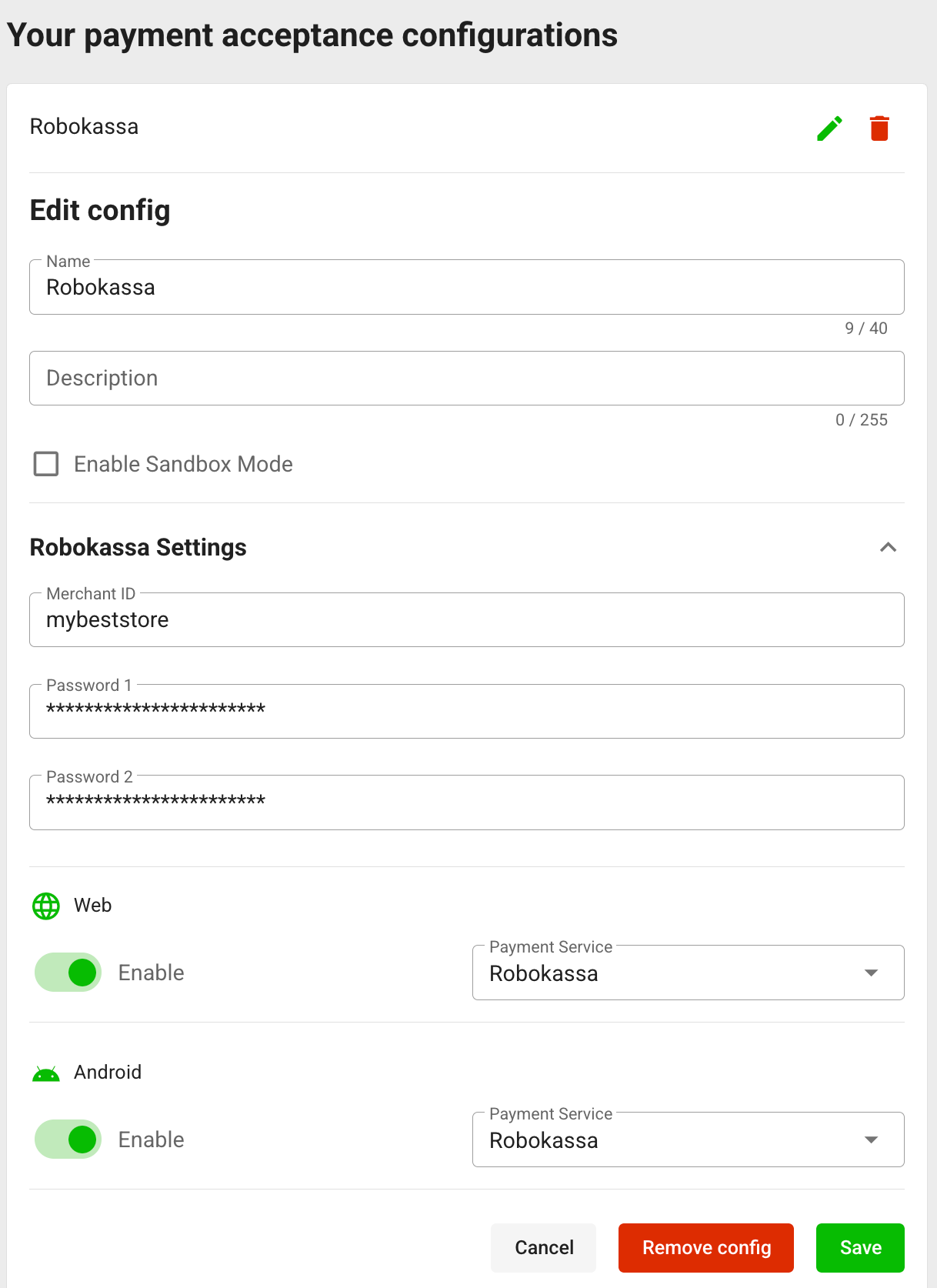
- Name. Any name for your reference.
- Description. For clarification purposes.
- Robokassa Settings (select Robokassa as the payment service first)
- Seller ID. Shop identifier from Robokassa.
- Password 1, Password 2. Password #1 and Password #2 from the Robokassa shop.
- Web. Select Robokassa as the payment service to enable purchases on your websites.
- Android. Select Robokassa as the payment service to enable purchases in Android mobile apps.
There's no need to create purchases in the Robokassa system and link them to GamePush. We do everything automatically.
Integration into the Game
To start using payments through Robokassa - choose the appropriate platform (website or app store) and specify the payment config using Robokassa.
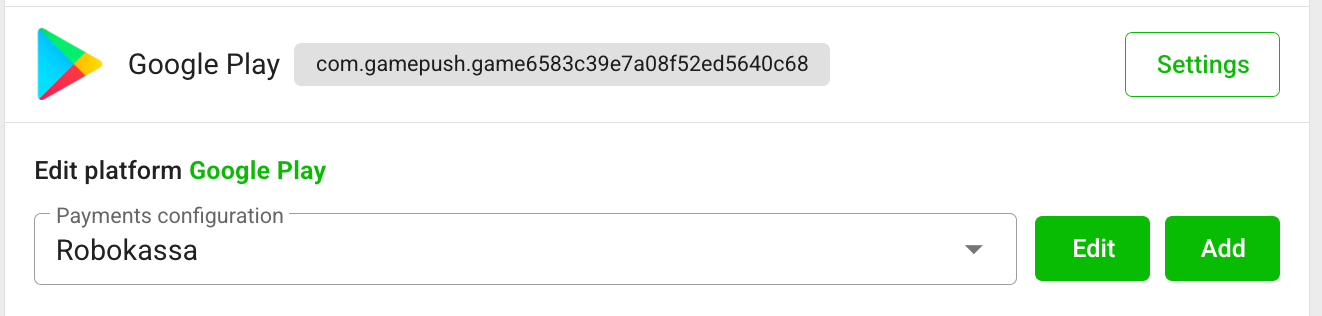
Everything in the game will start working automatically after saving the platform settings.
- Add Payment Methods to your game.
Stay in Touch
Other documents of this chapter available Here. To get started, welcome to the Tutorials chapter.
GamePush Community Telegram: @gs_community.
For your suggestions e-mail: official@gamepush.com
We Wish you Success!